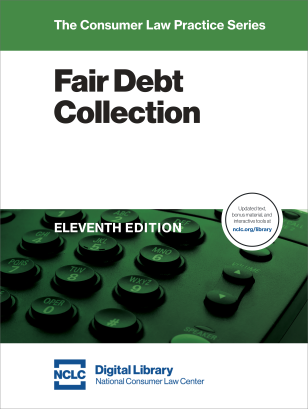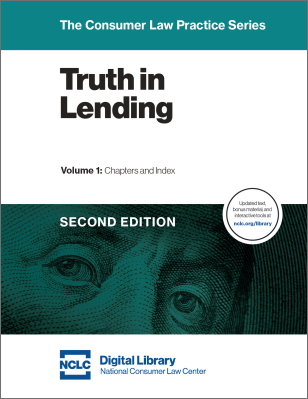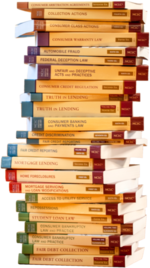NCLC just added four new features to our digital library search engine improving the ability of subscribers and the general public to locate consumer law topics, analysis of current developments, sample pleadings, primary source material, and practice tools. This article explains four new features and provides a quick guide to all the search functions found at the NCLC Digital Library.
Four New Search Features
- Limit searches to just a single chapter in any NCLC title. See Tip #2, below.
- When linking from a search result to the corresponding treatise page, all instances of the search term on the page are highlighted. See Tip #4, below.
- “Multi-Word Search” offers a simple way to use proximity searches (e.g., “verification” within 12 characters of “notice”) and other complex searches. See Tip #3, below.
- Searches for a phrase show the whole phrase highlighted in search result “hits in context,” making it easier to recognize top hits for the exact search phrase. See Tip #4, below.
QUICK GUIDE TO NCLC SEARCH
Four Tips to unleash the power of the NCLC Digital Library for searching consumer law topics, primary source material, sample pleadings, and practice tools:
Tip #1: NCLC Search Is Open to Everybody
- Everybody (even non-subscribers) can use NCLC search at www.nclc.org/library.
- Use the “hits in context” feature of NCLC search to pinpoint which NCLC treatise covers a topic or includes a hard-to-find primary source material or a particular sample pleading.
- Full text of each treatise’s chapter 1 is open to everybody for all of NCLC’s 21 titles.
Tip #2: Search Across All Content or Narrow a Search in Multiple Ways
- Search across all of NCLC’s 21 treatises, Surviving Debt guide, 2000 sample pleadings, 4000 primary source documents, and NHLP’s HUD Housing Programs. Select “All Content” in the dropdown menu to the right of the Search Box (or select just your subscriptions).
- Narrow an “All Content” search to one or more selected titles, to only a treatise’s chapters or appendices or pleadings or primary source material or new material, or any combination of the above, using “Filter Results” found to the left of your search results.
- When you are on a page of a particular treatise, narrow search in any of these ways:
- Search just that title’s chapters, appendices, related pleadings, primary sources, or new material, or any combination of the above, using “Filter Results” found to the left of your search results.
- New feature: narrow a search just to one chapter within that title. In the dropdown to the right of the search box, select “This Chapter.”
- Search just the table of contents. Select the “Contents” tab on the left pane, and enter your search in the box at the top.
- Search just the index. Select the “Index” tab on the left pane, and enter your search in the box at the top.
Tip #3: Enter Complex Search Terms or Let Search Do the Work
- Use the search box for most searches. It automatically finds variations on a search term without you having to do anything (e.g., search for “damage” and it will also find “damages,” “damaged,” and “damaging”).
- Complex searches in the search box use operators described at “Search Tips” above the Search box (e.g., surround a phrase in quotation marks to find pages containing only the exact phrase).
- New feature: create complex searches the easy way: click on “Multi-Word Search” above the search box. Particularly handy when searching for one term within a specified number of characters of another term.
- Search 2000 sample pleadings based on a search term, type of pleading, legal claim, subject, or any combination of the above: click on “Advanced Pleading Search” above the Search box.